Add AI capabilities to your C# application using Semantic Kernel from Microsoft (Part 2)
In the second part of this tutorial, we will apply what we've learned in Part 1 and utilize the Semantic Kernel SDK in a simple C# console app.
Watch this tutorial on YouTube
Make sure you subscribe to the channel
Using the Semantic Kernel SDK
On my machine, I am running macOS Ventura on an Apple M1 Pro chip, but the same steps should work on any environment.
Prerequisites
- .NET Core / CLI
- Semantic Kernel SDK
- OpenAI API Key
- Visual Studio Code (or your preferred IDE)
Step 1: Create a new C# Console app
In your terminal window type the following: mkdir SKDemo && cd SKDemo. Then, create a new C# console app by typing: dotnet new console.
Now, your SKDemo root directory should look like this:
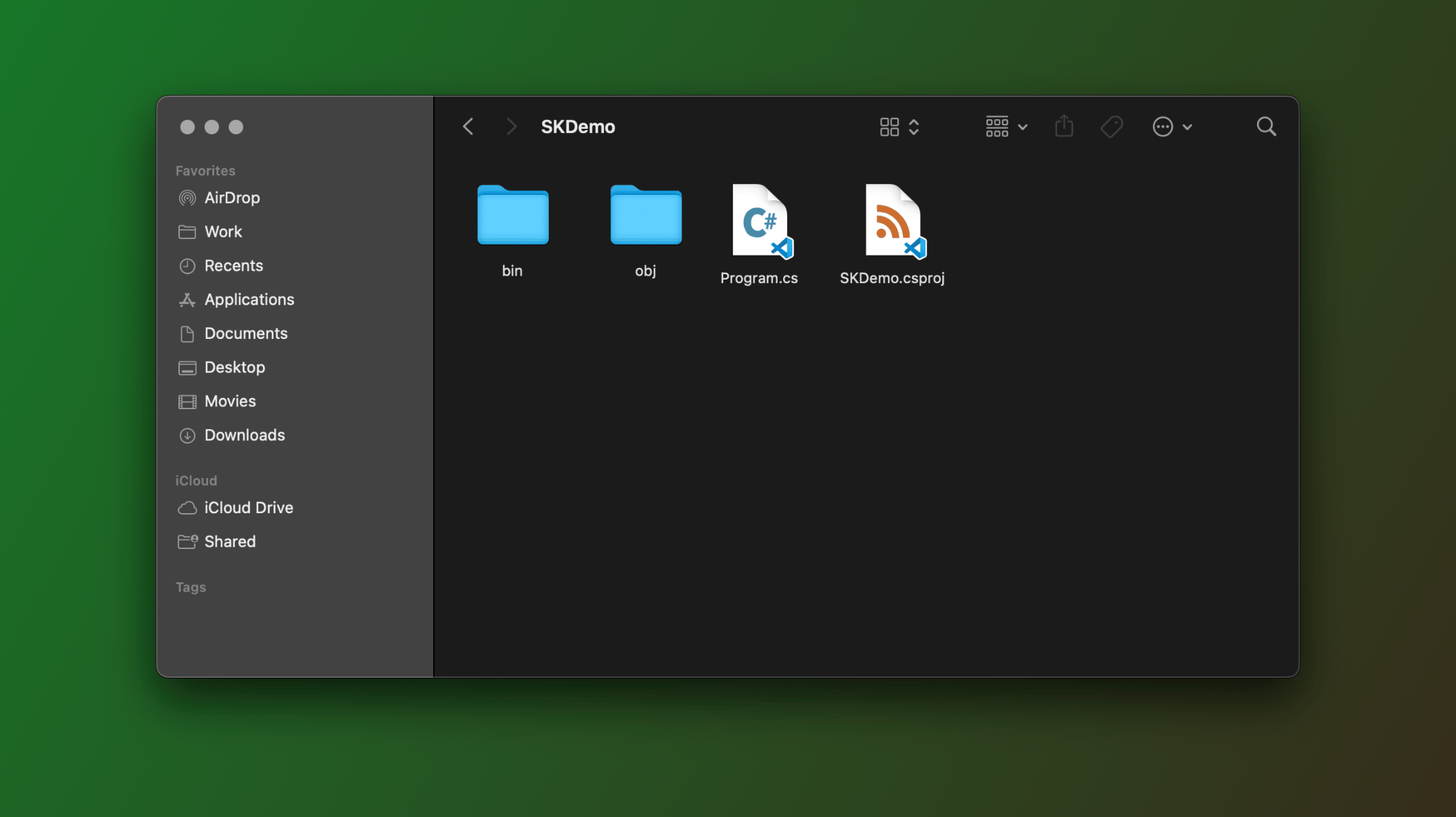
Install the Semantic Kernel SDK package from NuGet by entering the following command:
dotnet add package Microsoft.SemanticKernel --version 1.0.1
1.0.1 is the latest stable release. You may choose to install a newer version.In our Program.cs file, let's prepare a few things:
// Import the Kernel class from the Microsoft.SemanticKernel namespace
using Kernel = Microsoft.SemanticKernel.Kernel;
// Create a new Kernel builder
var builder = Kernel.CreateBuilder();
// Add OpenAI Chat Completion to the builder
builder.AddOpenAIChatCompletion(
"gpt-3.5-turbo",
"OPENAI_API_KEY");"OPENAI_API_KEY" with your actual OpenAI API Key. You can get it from the OpenAI website.We're now ready to start building our Plugins and Functions.
Step 2: Create the Plugins folder
Great, you've made it this far so you're serious about using Semantic Kernel. If you recall from Part 1 of this tutorial, we're going to build two plugins:
FactmanPlugin: Responsible for all myth-related tasks and will include the following functions:FindMyth: Finds a common myth about AI.BustMyth: Fact-checks and busts the myth.AdaptMessage: Adjust the content to align with the specific posting guidelines of a given social media platform.
SocialPlugin: Our second plugin will be used by the Kernel to simulate posting to social media platforms using only one function:Post.
Let's create our Plugins folder, then we'll create another nested folder for our Plugin: FactmanPlugin.
Make sure you're in the root folder SKDemo. Then, in your terminal window type the following:
mkdir Plugins && cd Pluginsmkdir FactmanPlugin && cd FactmanPlugin
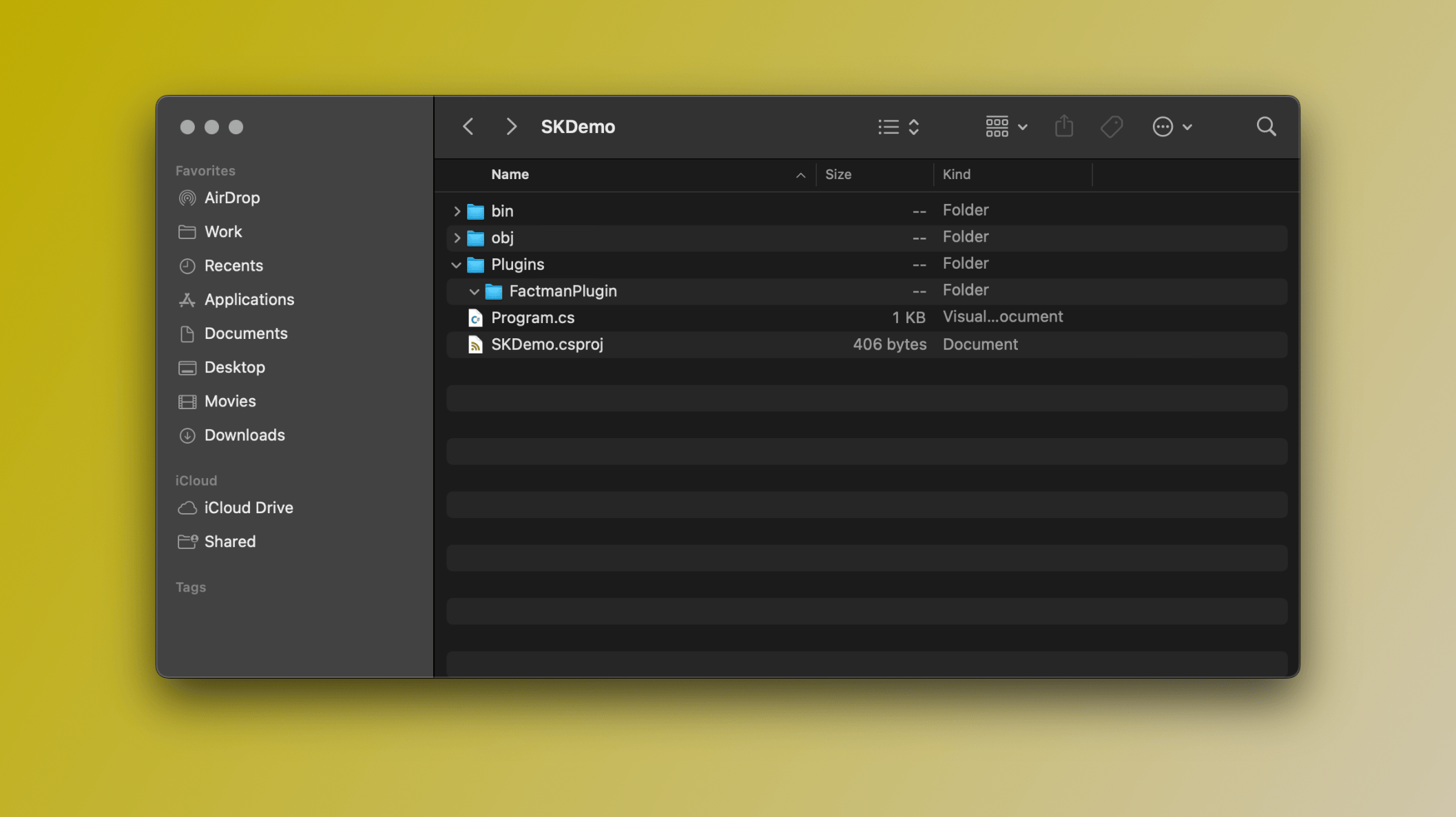
Plugins and FactmanPlugin foldersStep 3: Create the FindMyth function
Since we will instruct the LLM and ask it to generate a common myth about AI, this function will be of type Prompt.
- Create
FindMythfolder: While in theFactmanPlugindirectory, type the following:mkdir FindMyth && cd FindMyth
Now, in the FindMyth directory, we'll need two files: skprompt.txt and config.json.
- Create
skprompt.txtfile: This file will contain the natural language prompt for generating AI myths. Create it using the touch command:touch skprompt.txt
The following should go into the skprompt.txt file:
GENERATE A MYTH ABOUT ARTIFICIAL INTELLIGENCE
MYTH MUST BE:
- G RATED
- WORKPLACE AND FAMILY SAFE
- NO SEXISM, RACISM OR OTHER BIAS/BIGOTRY
DO NOT INVENT MYTHS ABOUT REAL PEOPLE OR ORGANIZATIONSPrompt template: Feel free to play around with this to suit your needs
- Create
config.jsonfile: This file will be used for our function’s configuration settings. Create it using the touch command:touch config.json.
The following JSON should go into the config.json file:
{
"schema": 1,
"description": "Find a common myth about AI",
"execution_settings": {
"default": {
"max_tokens": 1000,
"temperature": 0.9,
"top_p": 0.0,
"presence_penalty": 0.0,
"frequency_penalty": 0.0
}
}
}JSON schema definition of our function


